1. Immediate Steps for Admitted Students
For the first things to do after being admitted to NMSU, please check out our Admitted Students page: https://admissions.nmsu.edu/admitted/ and click on the list for your student type.
2. Actions to Complete Prior to Orientation/Class Registration
- The NMSU ID card is how students access some resources on and off campus. New Students can submit a photo for their ID a couple of business days after signing up for AWO by visiting https://services.nmsu.edu/idcards/submit-photo.html and logging in using their NMSU credentials.
- The site will provide guidelines for your photo, which will be reviewed by ID Card Services after being submitted.
- During the photo submission process students will be able to choose between NMSU’s free mobile ID or a physical ID card for a small fee (students can only choose one, they cannot have both).
- If you are having issues on the page, you can contact ID Card Services at idsvs@nmsu.edu or 575-646-2306.
- All new, re-admitted, and transfer students (including dual credit students) to any NMSU system campus (except Global Campus) are required to provide immunization documentation during enrollment unless they request and are approved for an exemption.
- For a current list of both NMSU required vaccinations and optional/recommended vaccinations, please refer to the Student Handbook (see link below). In addition, International Students are also required to have a Tuberculosis (TB) screening. Students should consult a health care provider to determine individual need for each optional immunization/vaccination.
- New Mexico State has partnered with Med+Proctor to manage student immunization records, exemption documents, and assists us in complying with the requirement. Med+Proctor is integrated with the NMSU Banner single sign-on system (MyNMSU) and will provide the information directly to our student record system. Once you've been admitted as a student, register with Med+Proctor and submit your immunization records to document your records with NMSU. Click here to get started!
- For more information go to http://StudentHandbook.nmsu.edu for more information on the immunization requirement and the step by step instructions to upload your documents into Med+Proctor.
- Notes:
- The Med+Proctor service is FREE to upload your immunization documents (make sure to choose the free option and do not pay).
- Users will use the same Med+Proctor link for submitting records OR requesting an exemption from the requirement.
- The school terms are formatted in this manner: Spring (202X10), Summer (202X20) and Fall (202X30), etc.
- Students who do not submit their vaccination records or receive an exemption will be notified by Aggie Health & Wellness of their non-compliance and must submit them to Med+Proctor to avoid a registration hold for future semesters.
- Please contact Aggie Health & Wellness at campus_health@nmsu.edu or 575-646-1512 if you have questions or concerns regarding the immunization requirements, Med+Proctor document upload issues, or for assistance in fulfilling this requirement.
- Download and learn about Microsoft Teams
- This application is free, and will serve as our primary platform for the program sessions.
- Please link the application to your NMSU email account. Information about Teams, including how to download, can be found at https://help.nmsu.edu/TDClient/267/Portal/KB/ArticleDet?ID=5503.
- Microsoft Teams can be accessed through an app on your computer, tablet, smart phone, or on the web (Google Chrome or Firefox are the recommended browsers). We strongly encourage you to use the app on a computer, if you can, for the best experience at orientation instead of the mobile app or on the web.
- While we will be sharing information with you on this platform, and would love to see your smiling faces, having a camera on your device is not required. If you do have a camera, the platform does allow you to show a static background behind you for privacy. You will also need access to a microphone for your academic advising appointment.
- After downloading the software, we encourage you to log in and review the main features. Additional information about the features can be found at the link above. We will be using both the main video screen in the call to share live video and presentations with you as well as the chat function to share links for different meetings throughout the day. Please be aware that when in the main meetings, the chat messages you send can be seen by everyone.
- If you have issues with Microsoft Teams, you can contact the ICT Help Desk at help@nmsu.edu or 575-646-1840.
- To be able to engage more during the AWO programs, we want to make sure you have some information in advance that you can review on your own time.
- Please go to orientation.nmsu.edu and click “Student Login”.
- Use the big yellow button to “Create New Student Account” and put in your NMSU information (NMSU Email and Aggie ID number are required).
- Select your student type:
- Freshman – for new college students from the United States (even if you did Dual Credit).
- Transfer – for college students from the United States coming from another university in the US.
- International – for all students coming from another country (both freshman and transfer).
- Asynchronous – only for students approved for the asynchronous option.
- Create your account, enjoy the videos, and learn lots of great things!
- If you have questions about or issues with the Orientation Modules, please contact Aggie Welcome & Orientation at awo@nmsu.edu or 575-646-8038.
- The platform uses the SuperStrong interest assessment to find educational and career pathways for Aggies. For each pathway, the platform links your interests to careers, salaries, career outlooks, skills, and the education you’ll need to meet your goals. Completing the SuperStrong will provide you with a foundation for planning your educational and career journey.
- The results that you receive by completing this assessment can also be shared with your Academic Advisor, making your future advising appointments related to career exploration more meaningful.
- Begin your journey to career success by going to https://vitanavis.com/nmsu?auth=signIn and click the Sign in with New Mexico State University button. If prompted for an access code, please enter nmsu-explore.
- If you have questions about or issues with VitaNavis, please contact the Center for Academic Advising and Student Support at advising@nmsu.edu or 575-646-2941.
- Depending on your major and the previous GPA or test scores that we have received, NMSU may ask you to complete the Math Placement Exam and/or the English Placement Questionnaire. These items are done online on your own time, and are solely used for placement into Math and English classes.
- If you need to complete one or both of these two items, you will receive an email to both your NMSU email, and the personal email you provided to AWO, when the course is ready for you.
- Both of these items are designed for your benefit to get you in to the right courses which can help you save time and money.
- If you have questions about needing to take either of these items, please reply to the email you receive about them.
- If you have issues with Canvas or the exam browser, you can contact the ICT Help Desk at help@nmsu.edu or 575-646-1840.
- College Credit By Examination: AP/IB/CLEP/DANTES
- Advanced Placement (AP)
- In order to receive college credit for AP courses, you must:
- Take the College Board AP exam at the end of your AP course
- Earn an AP exam score of 3 or higher
- Submit your official AP exam scores to NMSU
- Typically exam scores are available in July. To see how your AP exams will transfer into college credit at NMSU, view our Advanced Placement website.
- In order to receive college credit for AP courses, you must:
- International Baccalaureate (IB)
- In order to receive college credit for IB courses, you must:
- Take the IB exam
- Earn an IB exam score of 3 or higher
- Submit your official IB exam scores to NMSU
- To see how your IB exams will transfer into college credit at NMSU, view our International Baccalaureate Website
- In order to receive college credit for IB courses, you must:
- College Level Examination Program (CLEP)
- Prior to (or during) a student’s enrollment at NMSU, credits may be earned through the College Level Examination Program (CLEP). Earned CLEP credit will be treated as transfer credit without a grade, will count toward graduation, and may be used in fulfilling specific curriculum requirements. Not all programs of study include electives, CLEP is not useful to students pursuing these programs. CLEP credit will not be granted if taken during the student’s last 30 credit hours unless waived by the dean of your college.
- In order to receive college credit for CLEP exams you must:
- Take the CLEP exam
- Earn a score required for college credit at NMSU
- Submit your CLEP exam scores to NMSU
- To see how your CLEP exams will transfer into college credit at NMSU, view our Transfer Credit page.
- Defense Activity for Non-Traditional Educational Support Credit (DANTES)
- Prior to (or during) a student’s enrollment at NMSU, credits may be earned through the DANTES program. Earned DANTES credit will be treated as transfer credit without a grade, will count toward graduation, and may be used in fulfilling specific curriculum requirements. DANTES credit will not be granted if taken during the student’s last 30 credit hours unless waived by the dean of your college. Not all programs of study include electives, DANTES credit is not useful to these students.
- In order to receive college credit for DANTES exams you must:
- Take the DANTES exam
- Earn a score required for college credit at NMSU
- Submit you DANTES exam scores to NMSU
- Advanced Placement (AP)
- Transfer Credit from College Courses (Including college courses taken in high school) Unofficial Transcripts
- NMSU accepts transfer credit from regionally accredited colleges and universities.
- In order for us to prepare for your academic advising appointment during your scheduled orientation, please submit (if you haven’t already) at least unofficial college transcripts from each institution you have attended.
- Official transcripts are ideal for academic advising; however, we understand that some of your courses may still be in progress so we can work with unofficial transcripts during orientation.
- Unofficial transcripts may be emailed to admissions@nmsu.edu.
- Please be aware that having a dual credit class listed on a high school transcript is not the same as submitting a transcript from the college directly.
- MVP Contact/Transcripts
- Contact Military and Veterans Programs if you are eligible to receive VA educational benefits or state/federal Tuition Assistance (TA).
- If you have a Joint Services Transcript, make sure to submit your official transcript directly to NMSU electronically: admissions@nmsu.edu
- As you may already know, obtaining special accommodations in college is different than it is in high school (and can be slightly different college to college). If you previously had an IEP, 504 plan, or other documentation that would reflect the need for accommodations, the Disability Access Services office would be happy to discuss your specific needs and the process to receive accommodations at NMSU.
- If you are in need of classroom and/or housing accommodations related to a diagnosed physical, learning, or psychological disability, you can complete our New Student Application.
- Please be advised that the intake process takes time, so it is important get started as soon as possible.
- Accommodations do not automatically transfer from high school to college or from college to college, so students need to actively request an accommodation if they think one would be beneficial to them.
- For more information or if you have additional questions, you can contact Disability Access Services at das@nmsu.edu or 575-646-6840.
- Family Engament’s newsletter is free to all families & supporters. Did you provide contact information for any interested family member(s) or supporters on your orientation sign up form?
- We’d also love to see them at Family & Supporter Orientation, did you provide contact information and mark YES that they are attending?
- To update or provide information for either of these options, log into your orientation sign-up form or contact Family Engagement at families@nmsu.edu or 575-646-1600.
3. Actions to Complete After Orientation/Prior to First Day of Class
- New First Time College Freshman enrolled for 12 credit hours on the NMSU-Las Cruces campus are being provided a laptop to help them be successful in their classes and organizations.
-
Freshman can order either a MacBook Air or Dell Inspiron by visiting the NMSU Bookstore website (https://www.bkstr.com/nmsustore/shop/electronics/computers-tablets/aggie-launch-pad) during or immediately after attending your New Student Orientation session. You will need your Aggie ID number to order your laptop. For assistance ordering, please take a look at this video that provides a step by step instructions (https://youtu.be/zco4Og9ux0I).
-
Laptops are free and yours to keep, but once you make a choice between the two, the selection is final.
- Spring 2026 laptops must be ordered by 9:59 PM on Friday, February 6, 2026 (although sooner is better to have it at the start of the semester), and picked up on your designated day and time.
- Questions about the Aggie Launch Pad and FAQs may be found at https://launchpad.nmsu.edu/.
- If you are having issues on the NMSU Bookstore ordering page, or questions about the technology, you can contact the NMSU Bookstore at 2218mgr@follett.com or 575-646-4431, or by checking with the NMSU Bookstore presenters during your Aggie Welcome & Orientation session.
- Sign up for Direct Deposit. To sign up for direct deposit and receive any refunds that you may be eligible for, log into your myNMSU. From the Student tab, select the Student Account link and then select Direct Deposit Enrollment.
- Any excess funds on your student account that originate from financial aid, scholarships or reduced course load, etc. will be refunded to you via the bank account you specify when you enroll in direct deposit. You will receive an email from the Accounts Payable Office when a direct deposit refund is made to your designated bank account.
- This will not pay charges on your student account.
- Make Payments.
- Preferred Method: To make an online payment, log in to myNMSU and select the Pay NMSU
- Payments can be made over the phone between the hours of 8 am and 4:30 pm using a debit or credit card by calling 575-646-3927.
- Payments can be made in person between the hours of 8 am and 4:30 pm by visiting the Accounts Receivable office located in the Educational Services Center.
- Monthly payments must be paid by the date posted on your billing statement to avoid payment plan fees.
- Enroll in a payment plan. To enroll in a payment plan, log in to myNMSU and select the Pay NMSU
- Student account balances must be paid in full or the student must enroll in a payment plan by the date posted on your billing statement to avoid class schedule cancellation. Payments are due on the 15th of each month. Partial, late, or missed payments will result in payment plan fees. It is the responsibility of each student, whether or not they receive a statement, to make full payment or complete financial aid information prior to the posted deadline. If you decide not to attend NM State University you must notify the Office of Student Records no later than the first day of classes. You will be held responsible for any charges on your account if you withdraw from any classes or the institution after the 100% refund period. For additional information, visit the University Accounts Receivable website: http://uar.nmsu.edu.
- If you have questions regarding your account you can contact the University Accounts Receivable Office at uar@nmsu.edu or 575-646-4911.
- Assign a proxy. To grant others access to your student account, log into your myNMSU. From the Student tab, click on Banner Self Service and then select the Proxy Access Tab. For more information or instructions on setting up a Proxy, please visit our Proxy Access page.
- Retrieve your 1098-T. The 1098‐T form is produced each January and is used by the student or taxpayer in determining eligibility for a tuition tax credit under the Taxpayer Relief Act of 1997. Students may view the information provided on their 1098‐T via their myNMSU. From the Student tab, select the Student Account link and then select Tax Notification. Enter the desired tax year and click Submit.
- Please note that only students eligible to receive a 1098-T will have one available through their myNMSU. For information on eligibility, please visit the IRS’s publication on 1098-T’s.
- Most of the parking spaces at NMSU require students to have a parking permit to utilize them, but there are some free lots on campus as well.
- Parking permits must be purchased online every academic year and will be mailed out to students once they are available.
- You can visit https://services.nmsu.edu/parking/online-permits.html to purchase your parking permit.
- If you have additional questions about parking permits you can contact Transportation Services at parking@nmsu.edu or 575-646-2306.
- You must request your official final high school transcript to be sent directly to NMSU. To be considered final, your graduation date must be listed. If you have college credits (dual credit/concurrent enrollment), you must also submit final official college transcripts from each institution you attended (see next item).
- Students who have 24 college credit hours completed after high school graduation are exempt from this requirement for admission. However, you may still need to submit your final high school transcript to meet the ability to benefit requirement to receive financial aid. You can read more information about financial aid requirements at https://fa.nmsu.edu/overview/index.html.
- If you have attended a high school outside of the US, in addition to the final official transcript, we require a Foreign Credential Evaluation done by a NACES approved member company. For high school transcripts the evaluation we need is a general analysis with approximate GPA. NMSU recommends using SpanTran, although you can choose any NACES member company. You can get to the SpanTran student portal here: SpanTran.
In order for transcripts to be considered official they must be sent directly to NMSU electronically (preferred): admissions@nmsu.edu or mailed to:
NMSU Admissions
PO BOX 30001, MSC 3A
Las Cruces, NM 88003
- NMSU accepts transfer credit from regionally accredited colleges and universities.
- Although we can use unofficial transcripts for initial admission decisions, only official college transcripts will be evaluated for transfer credit.
- We cannot evaluate college credits from a high school transcript or another institution’s transcript. Meaning you must provide official college transcripts from each institution you attended.
- In order for a college transcript to be considered final, all grades must be posted with no in progress or future courses listed.
- If you have attended a college or university outside of the US, in addition to the final official transcript, we require a Foreign Credential Evaluation done by a NACES approved member company. For college transcripts the evaluation we need is a divisional course analysis. If you have attended multiple universities outside of the US, please submit one evaluation per university. NMSU recommends using SpanTran, however you can choose any NACES member company. You can get to the SpanTran student portal here: SpanTran.
In order for transcripts to be considered official they must be sent directly to NMSU electronically (preferred): admissions@nmsu.edu or mailed to:
NMSU Admissions
PO BOX 30001, MSC 3A
Las Cruces, NM 88003
- Before you add or drop a class, you should consult your Academic and/or Department Advisor. In some cases, you may also want to consult your Financial Aid Advisor, too.
- There are many ways to add a class. You can use Aggie Schedule Builder, Look up Classes, or Add or Drop Classes. Each method has its pros and cons.
-
- Aggie Schedule Builder is usually your best option when you’re adding classes with multiple sections, or if you’re building your schedule from scratch.
- If you only have a class or two to add and you’re not quite sure what you’re looking for, the search tools of Look up Classes might be your best bet.
- If you know the CRN number for a class you’d like to take, go straight to Add or Drop Classes from the Registration tab on myNMSU. To Drop a class, from myNMSU, go to Registration –> Add or Drop Classes. Change the None on the drop-down menu to Web Drop/Delete. Then Submit Changes.
- If you have additional questions about adding or dropping classes, you can contact the Center for Academic Advising & Student Support at advising@nmsu.edu or 575-646-2941.
- NMSU provides numerous software or computer applications to students for free or for a very low cost. This ranges from Microsoft Office and Adobe Products to Outlook (for your email) and some applications for your classes.
- Some of these applications, such as Navigate Student, Canvas, and Outlook, can be used on the web without downloading anything. You can find immediate access to them by going to https://my.nmsu.edu/, logging in with your NMSU username and password, and looking for them in the Launchpad’s application menu. You can also download these applications free of charge from your app store.
- Other software and applications you can get directly from our Information & Communication Technologies department. All of the software that they work with directly can be found at https://inside.nmsu.edu/software/ where they have easy to follow directions and a chart for which software is available for students free of charge.
- If you have additional questions about software needed during your time here at NMSU, you can contact Information & Communication Technologies at software@nmsu.edu or 575-646-1840.
- All professors want to you to be ready for their classes when you arrive on the first day. Therefore, many will post their syllabi (class overview/outline document) in Canvas as early as a week before the class starts.
- Visit the Canvas website (https://learn.nmsu.edu/) and check each class for its syllabus. This document and other similar documents for the class can be found on the “Home” page for the class.
- Syllabi can be used as a resource to help determine which supplies, such as text books, you will need to purchase and by when.
Students will pick up their selected laptop at the NMSU Bookstore' Aggie Tech located on the first floor. Students must bring their digital or hard Aggie ID card on their designated pick-up day and time as follows:
| If ordered by | Pick-up Date | Pick-up Hours |
| Friday, January 9th | Monday, January 19th - Wednesday, January 21st | 8 AM - 5 PM |
| Aggie IDs ending in 00 - 24 | 1/19 8 AM - 12 PM | |
| Aggie IDs ending in 25 - 49 | 1/19 1 PM - 5 PM | |
| Aggie IDs ending in 50 - 74 | 1/20 8 AM - 12 PM | |
| Aggie IDs ending in 75 - 99 | 1/20 1 PM - 5 PM | |
| Students who missed their timeslot | 1/21 8 AM - 5 PM | |
| Friday, February 6th | Wednesday, February 11th - Friday, February 13th | 8 AM - 5 PM |
If you miss your designated day and time, you may need to communicate with the Bookstore on when you can pick up your laptop. Laptops must be picked up by Friday, February 13, 2026.
4. Other Resources
-
The 1888 Leadership Initiative is designed to enhance your leadership skillset. It will be student-led and include social and community activities intended to acclimate you to NMSU.
There is no additional financial cost that you will need to pay if you choose to participate. If you are planning on living on campus, you will be able to move into your assigned room early and if you are choosing to live off campus you are also able to participate.
Benefits of participating in the 1888 Leadership Initiative include:
- Strengthening your leadership skills
- Meeting fellow Aggies and making new friends
- Getting a head start on learning about campus resources
- Learning about Aggie traditions
- More information, including how to sign up can be found at: https://1888leadership.nmsu.edu/standard-page.html
- If you are having issues signing up, or have additional questions about the 1888 Leadership Initiatve, you can contact Aggie One Stop at onestop@nmsu.edu or 575-646-6678.
- Aggie Camp is an extended orientation camp for incoming first-year and transfer students that focuses on NMSU spirit, traditions, and connection. Camp is held is each summer before school starts, and is sponsored by Aggie Stampede.
- More information, including how to sign up can be found at: https://studentlife.nmsu.edu/silp/fort.html
- If you are having issues signing up, or have additional questions about Aggie Camp, you can contact Student Involvement & Leadership Programs at silp@nmsu.edu or 575-646-3200.
- Crimson Kickoff is a series of welcome events for new and returning New Mexico State University students to start the academic year each fall!
- Crimson kickoff will introduce you to college life, help you meet new people, and give you access to special events and activities.
- Check out the Crimson Kickoff information at https://crimsonkickoff.nmsu.edu/ or look for events with “Crimson Kickoff” in the name on Crimson Connection.
- If you have additional questions about Crimson Kickoff, you can contact Student Involvement & Leadership Programs at silp@nmsu.edu or 575-646-3200.
- Crimson Connection is a platform used to assist NMSU Students in getting involved on campus through student organizations, events and opportunities.
- The public Crimson Connection site is accessible to anyone, including those outside of NMSU; however, every student, faculty, and staff member may log in with their Aggie username and password for a more robust campus user views as well as customized content for each individual user based on their involvement and interests.
- Check out Crimson Connection at https://crimsonconnection.nmsu.edu/ or learn more about it at https://studentlife.nmsu.edu/crimson-connection/index.html.
- If you are having issues signing in, or have additional questions about Crimson Connection, you can reach out for support at crimsonconnection@nmsu.edu or 575-646-3200.
- The NMSU Bookstore works directly with faculty to ensure we have all the correct materials you need to be successful in class.
- You can choose between material in multiple formats (digital, new, used, rental) based on what is best for you. Some material is automatically available digitally in Canvas if you are taking an Access course, the cost of which will be charged to your student account.
- All required course materials are tax free year round, and they offer low-cost shipping if you are not going to be on campus.
- You can purchase your materials interest free using your Student Charge Account, in store, or online, and then simply pay off your books to your NMSU student account throughout the semester! Student charge accounts will open four weeks before the start of classes and will close two weeks after the start.
- The NMSU Bookstore supports the Aggie Launch Pad program, is a full-service Apple Repair Center, and has a lot of other technology and accessories that you might want for college.
- Shop at https://www.bkstr.com/nmsustore/shop/textbooks-and-course-materials and enter your NMSU ID number to see all required material curated for you!
- Students and their families can never have enough Aggie gear! Just like students can get discounts around Las Cruces in many stores, you can find NMSU clothing, food, and products all around the area. From shirts to pet supplies to even coffee and cupcakes, Las Cruces has what you need to show your Aggie spirit. One great place to look is right on campus at the New Mexico State University Bookstore.
- To check out all the spectacular merchandise, head on over to NMSU Bookstore.
- We love our Aggie families & all supporters of students! All family members and supporters are encouraged to sign up for the Family Engagement Home newsletter and portal. A completely free service that connects you with the world of higher education and NMSU: https://nmsu.campusesp.com.